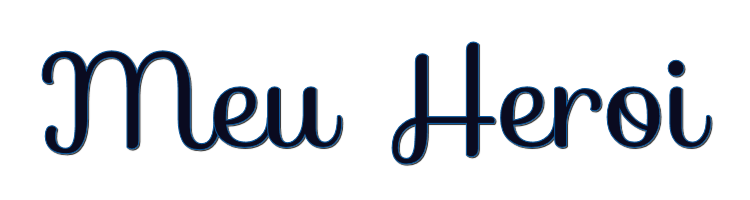
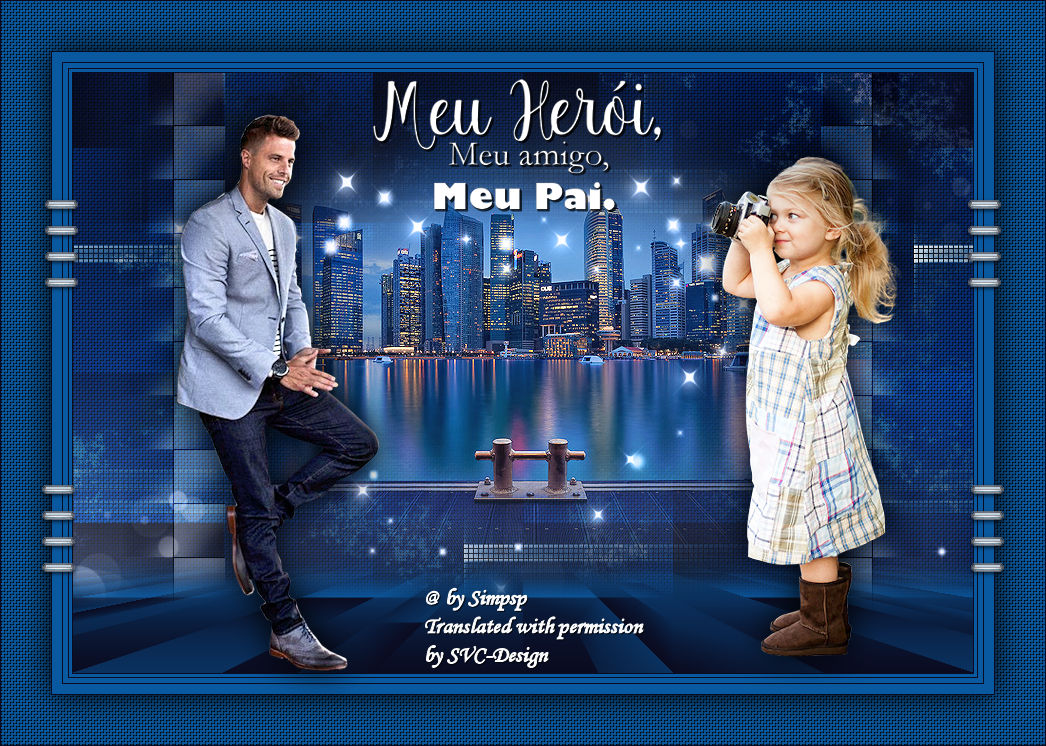
This lesson is made with PSPX9
But is good with other versions.
© by SvC-Design

Materialen Download :
Here
******************************************************************
Materials:
22_paysage_p1_animabelle.pspimage
1293385671_enfants_nikita.pspimage
CaliTubes_54H.pspimage
Deco01_Meu_Herói_byRobertaMaver.pspimage
Deco02_Meu_Herói_byRobertaMaver.pspimage
Deco03_Meu_Herói_byRobertaMaver.pspimage
Narah_Mask_0939.jpg
Titulo_Meu_Herói_ByRobertaMaver.pspimage
******************************************************************
Plugin:
Plugins - Mura's Meister - Perspective Tiling
******************************************************************
color palette
:
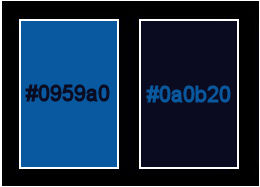
******************************************************************
methode
When using other tubes and colors, the mixing mode and / or layer coverage may differ
******************************************************************
General Preparations:
First install your filters for your PSP!
Masks: Save to your mask folder in PSP, unless noted otherwise
Texture & Pattern: Save to your Texture Folder in PSP
Selections: Save to your folder Selections in PSP
Open your tubes in PSP
******************************************************************
We will start - Have fun!
Remember to save your work on a regular basis
******************************************************************
1.
Choose two colors to work with.
Foreground #0959a0
Background #0a0b20
2.
Open a new transparent image of 900x600px
Paint with linear gradient: Angle 0, Repeats 1, formed by the colors in use:
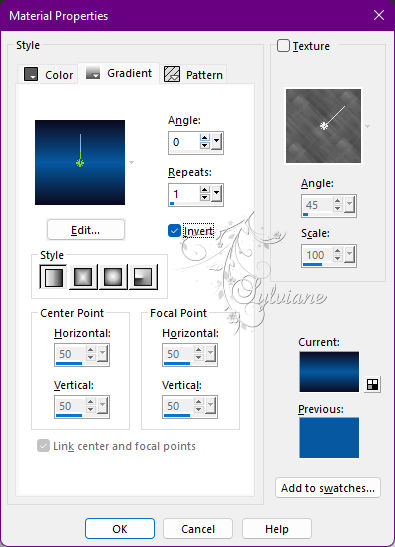
3.
Plugins - Mehdi - Sorting Tiles
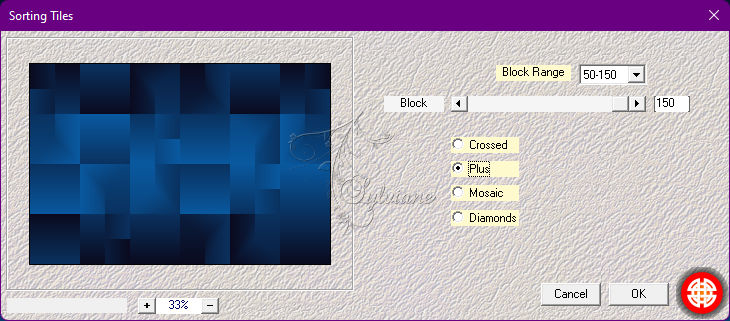
4.
Layers - Duplicate.
Close the visibility of the Copy of Raster
1 layer To enable the Raster 1 layer.
5.
Effects - Texture Effects - Weave
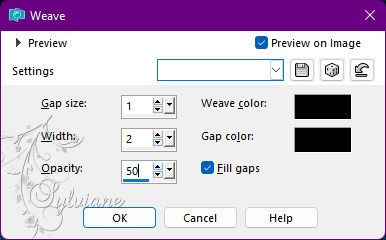
6.
Open Deco01_Meu_Herói_byRobertaMaver.pspimage
Edit - Copy
Edit - Paste as New Layer.
Effects - 3D Effects - Drop Shadow
0 /0/80/60, Color: #000,000
7.
Layers > New Raster Layer.
Paint with the color of the Foreground #0959a0
Plugins - Vanderlee - OldMovie
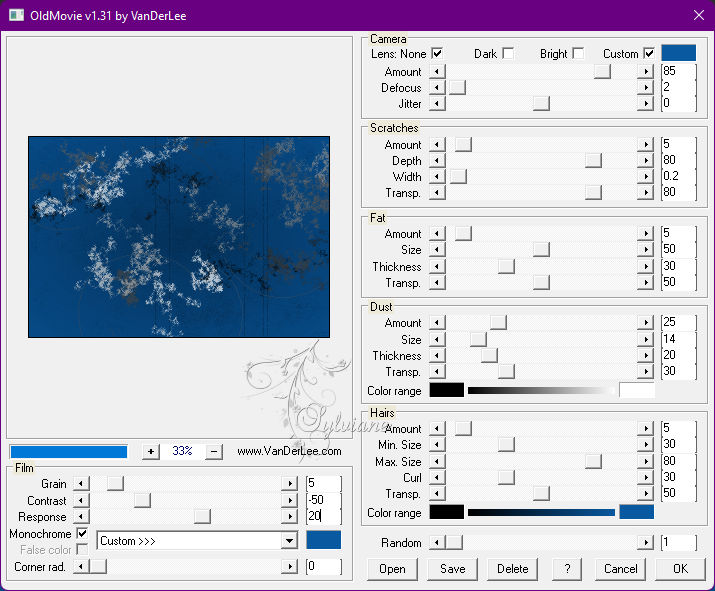
8.
Blend Mode: Soft Light or another of your choice.
9.
Open 22_paysage_p1_animabelle.pspimage
Edit - Copy
Edit - Paste As New Layer.
Resize if necessary
Adjust - Sharpness - Sharpen.
10.
Layers - New Raster Layer
Paint with the color #ffffff (white)
Layers - New Mask Layer - From image: Narah_Mask_0939
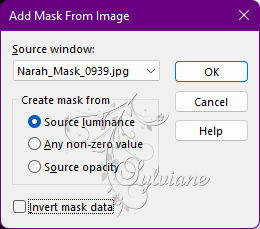
Layers - Duplicate.
Layers - Merge - Merge Group.
Blend Mode: Luminance (L).
11.
Open Deco02_Meu_Herói_byRobertaMaver.pspimage
Edit - Copy
Edit - Paste as New Layer.
Activate selection tool (Press K on your keyboard)
And enter the following parameters:
Pos X : 748 – Pos Y : -2
Press M.
Layers - Duplicate.
Image - Mirror - Mirror Horizontal.
Enable and Open the visibility of the Layer Raster Copy of Raster 1
12.
Plugins - Mura's Meister - Perspective Tiling
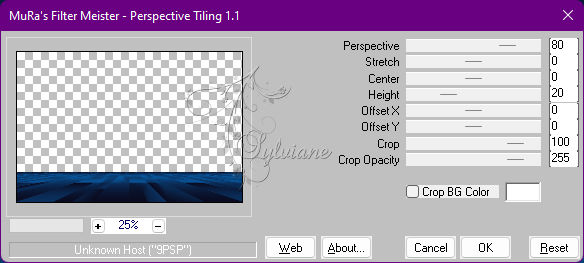
With the Magic Wand: Tolerance: 0, Feather: 50 tool,
click the transparent top of this effect to select:

Press the Delete key on the keyboard 5 to 7 times.
Selections - Select None.
13.
Image – Add Borders –symmetric - 1 px - color: Background #0a0b20
Image – Add Borders –symmetric - 3 px - Color: Foreground #0959a0
Image – Add Borders –symmetric - 1 px - color: Background #0a0b20
Image – Add Borders –symmetric - 5 px - Color: Foreground #0959a0
Image – Add Borders –symmetric - 1 px - color: Background #0a0b20
Image – Add Borders –symmetric - 10 px - Color: Foreground #0959a0
Image – Add Borders –symmetric - 1 px - color: Background #0a0b20
Selections - Select All
14.
Image – Add Borders –symmetric - 50px - Color: Foreground #0959a0
Selections - Invert.
Effects - Texture Effects - Weave.
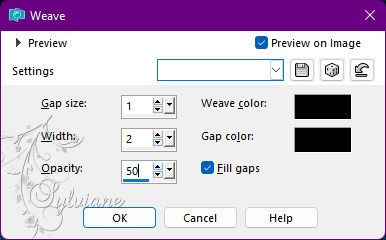
Selections - Invert.
15.
Effects - 3D Effects - Drop Shadow:
0/ 0/ 100/ 50 /Color: #000000 (black)
Selections - Select None.
16.
Open Deco03_Meu_Herói_byRobertaMaver.pspimage
Edit - Copy
Edit - Paste as New Layer.
Activate selection tool (Press K on your keyboard)
And enter the following parameters:
Pos X : 36 – Pos Y : 195
Press M.
Layers - Duplicate.
Image - Mirror - Mirror Horizontal.
17.
Open The Main Tube.
Edit - Copy
Edit - Paste as New Layer.
Image - Resize if necessary*
in the girl tube the resize was 55% and in the man's 70%
Adjust - Sharpness - Sharpen.
Position at your choice.
Effects - 3D Effects - Drop Shadow of your choice.
18.
Edit - Copy on Decorative Tube.
* Used in the 2nd version.
Edit - Paste as New Layer.
Image - Resize if necessary.
Adjust - Sharpness - Sharpen.
Position at your choice.
Effects - 3D Effects - Drop Shadow of your choice.
19.
Open Titulo_Meu_Herói_ByRobertaMaver.pspimage
Edit - Copy
Edit - Paste a New Layer.
From 90% resize (optional)
Effects - 3D Effects - Drop Shadow:
1/1/100/0, Color: from Foreground
Edit - Repeat Drop Shadow
Position of your choice.
20.
Image – Add Borders –symmetric - 1px - color: Background #0a0b20
21.
Apply your watermark or signature
Layer – merge – merge all (flatten)
Save as JPEG
Back
Copyright Translation © 2022 by SvC-Design